ITR-1 has five sections that you need to fill before submitting it and one summary section where you are required to review your tax computation. The sections are as follows:
- Personal Information
- Gross Total Income
- Total Deductions
- Tax Paid
- Total Tax Liability
Here is a quick tour of the various sections of ITR-1:
3.1 Personal Information
In the Personal Information section of the ITR, you need to verify the pre-filled data which is auto-filled from your e-Filing profile. You will not be able to edit some of your personal data directly in the form. However, can make the necessary changes by going to your e-Filing profile. You can edit your contact details, filing type details and bank details in the form.
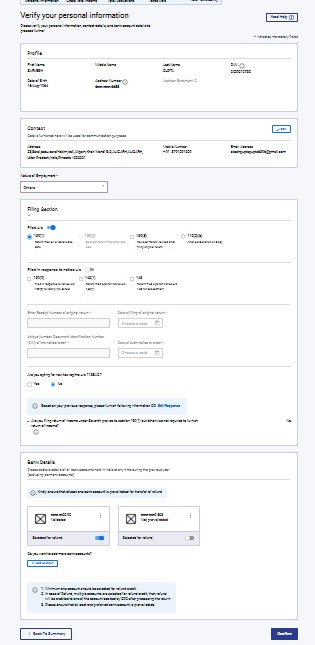
3.2 Gross Total Income
In the Gross Total Income section, you need to review the pre-filled information and verify your income source details from salary / pension, house property, and other sources (such as interest income, family pension, etc.).You will also be required to enter the remaining / additional details including your exempt income, if any.
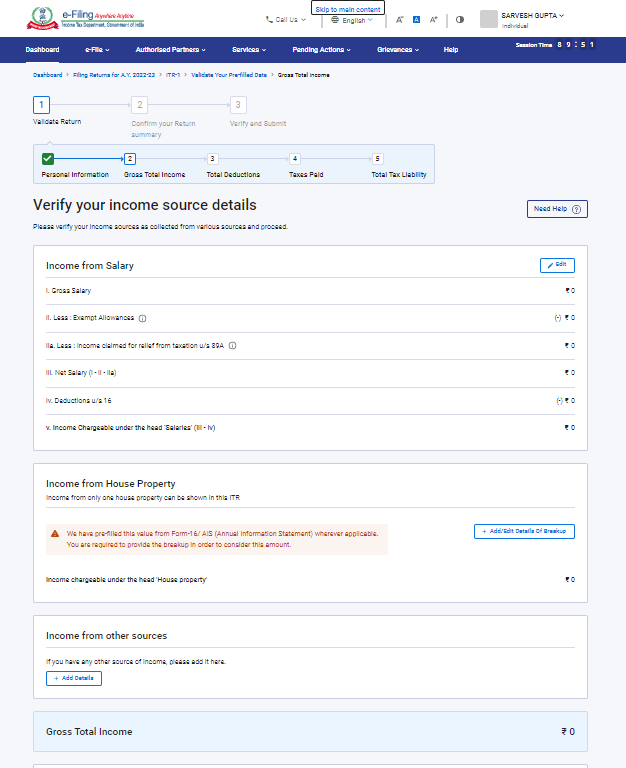
3.3 Total Deductions
In the Total Deductions section, you need to add and verify any deductions applicable to wish to claim under Chapter VI-A of the Income Tax Act.
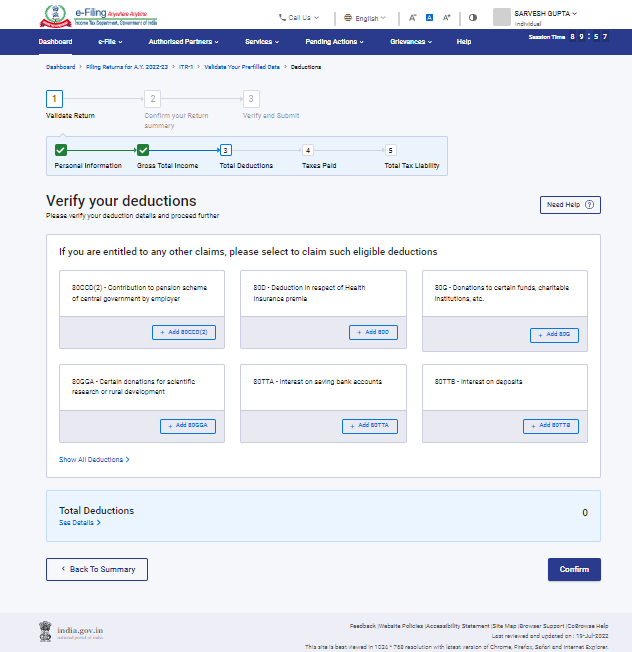
3.4 Tax Paid
In the Tax Paid section, you need to verify taxes paid by you in the previous year. Tax details include TDS from Salary / Other than Salary as furnished by Payer, TCS, Advance Tax and Self-Assessment Tax.
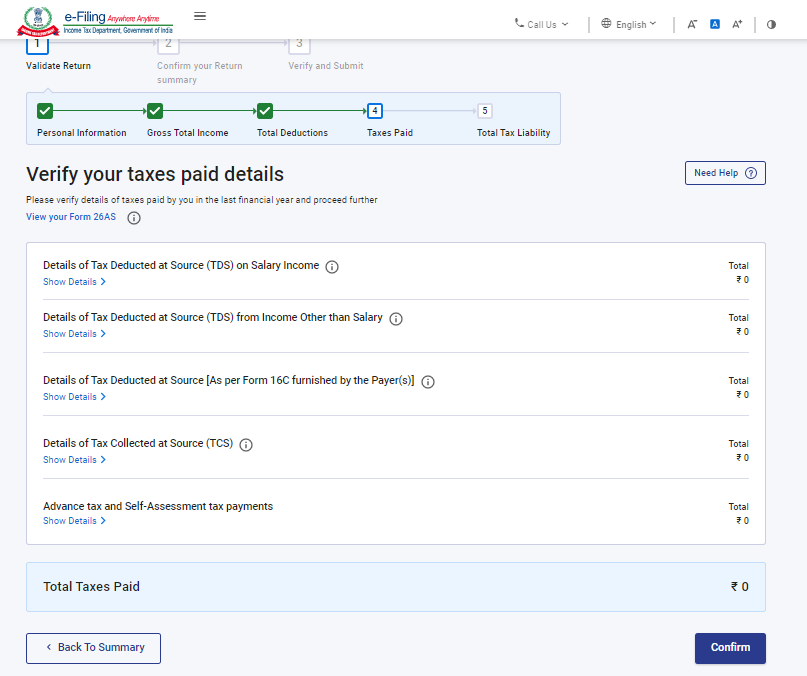
3.5 Total Tax Liability
In the Total Tax Liability section, you need to review tax liability computed as per the sections filled previously.
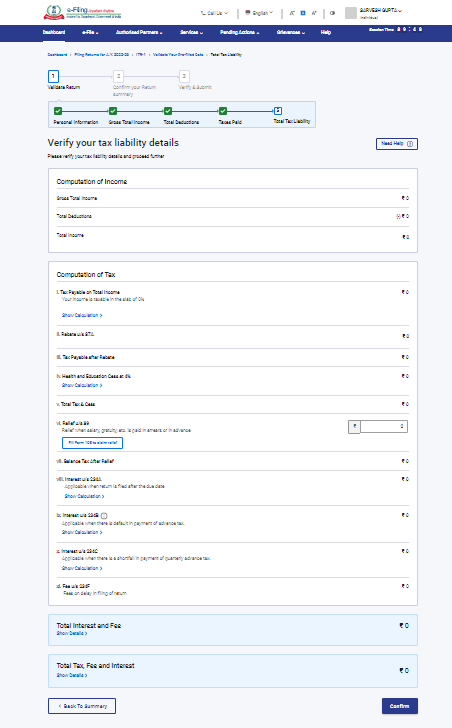
Note: For more details, refer to the instructions to file ITR issued by CBDT for AY 2022-23.
4. How to Access and Submit ITR - 1
You can file and submit your ITR through the following methods:
- Online Mode – through e-Filing portal
- Offline Mode – through Offline Utility
You can refer to the Offline Utility (for ITRs) user manual to learn more.
Follow the steps below to file and submit the ITR through online mode:
Step 1: Log in to the e-Filing portal using your user ID and password.
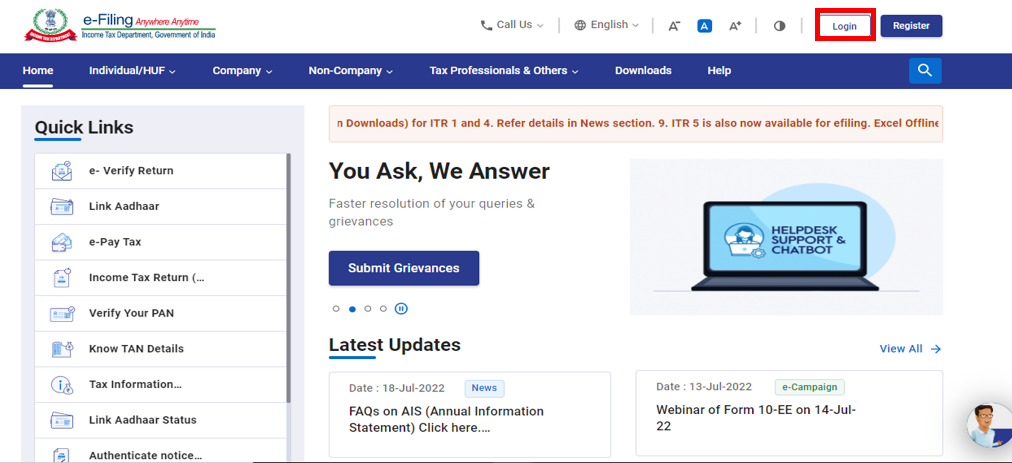
Step 2: On your Dashboard, click e-File > Income Tax Returns > File Income Tax Return.
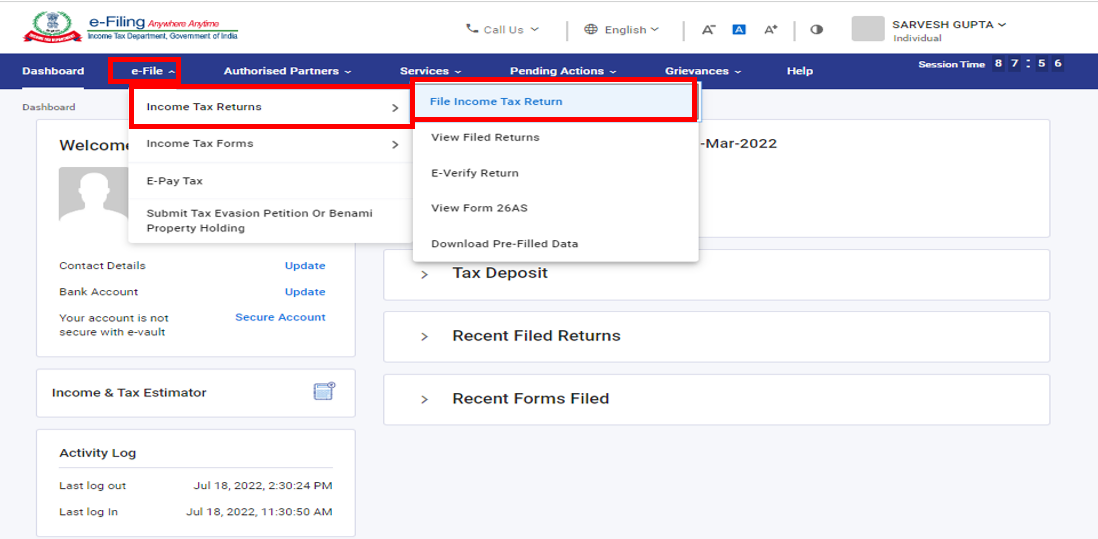
Step 3: Select Assessment Year as 2022–23 and Mode of filling as online, then click continue
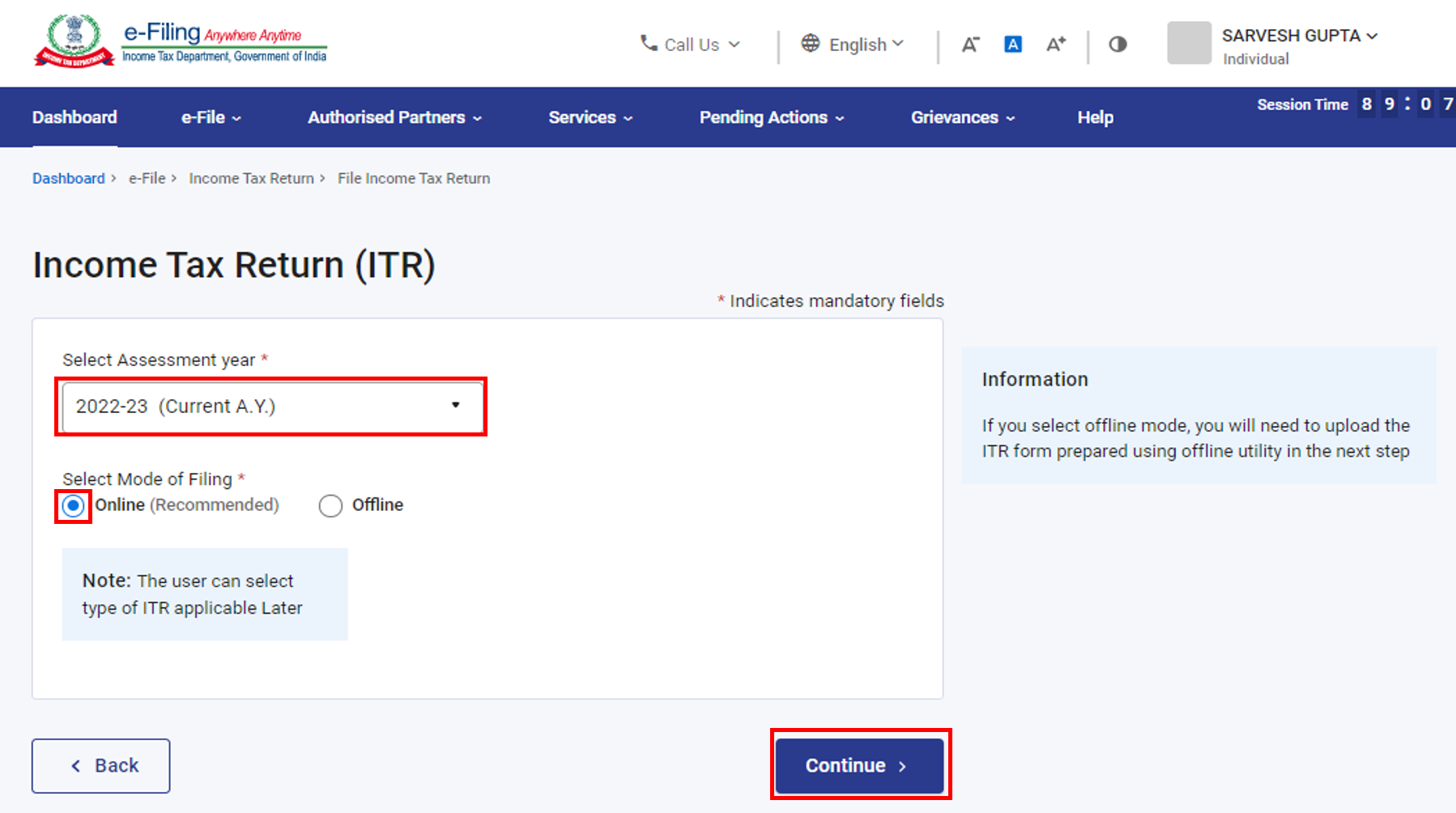
Step 4: In case you have already filled the Income Tax Return and it is pending for submission, click Resume Filing. In case you wish to discard the saved return and start preparing the return afresh click Start New Filing.
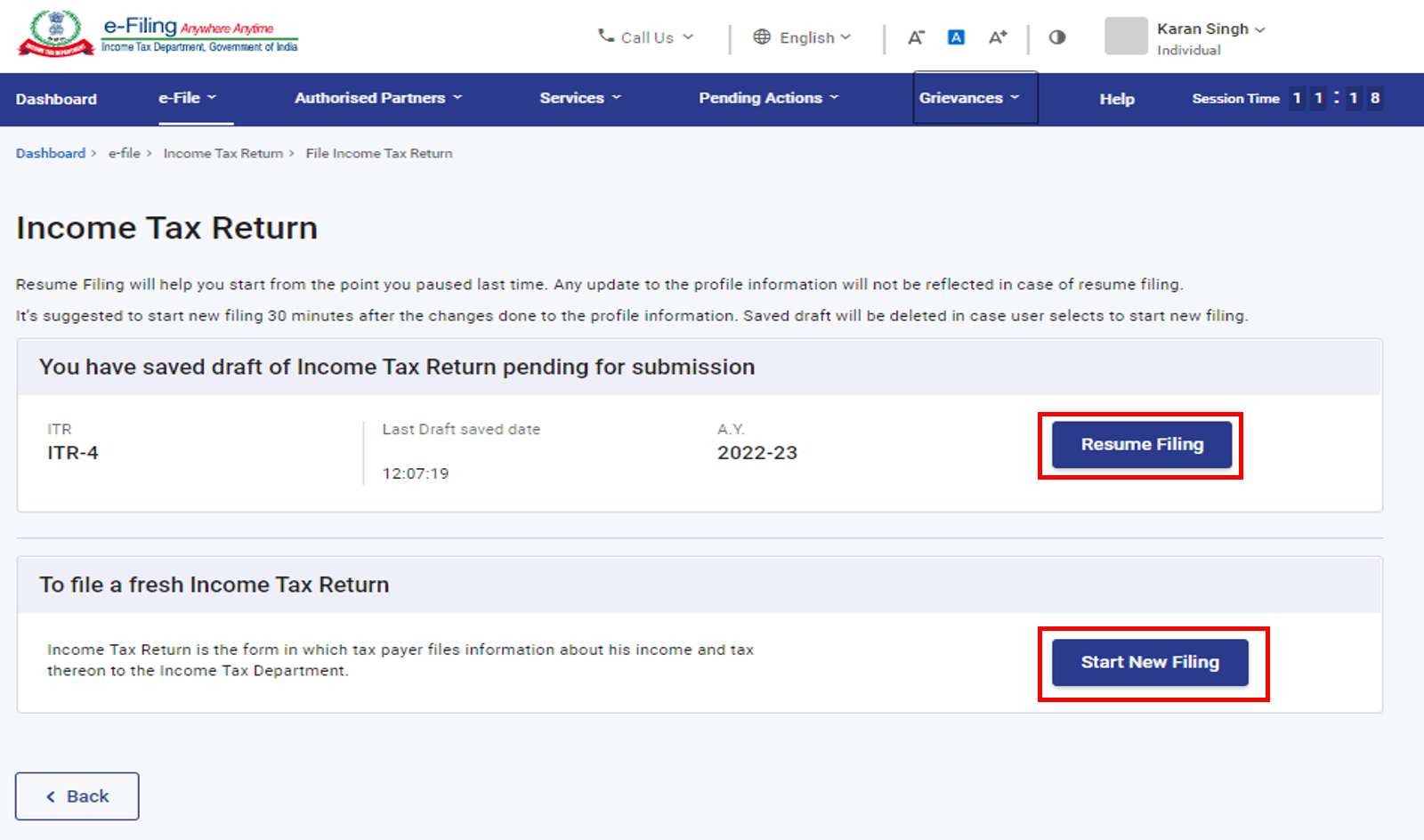
Step 5: Select Status as applicable to you and click Continue to proceed further.
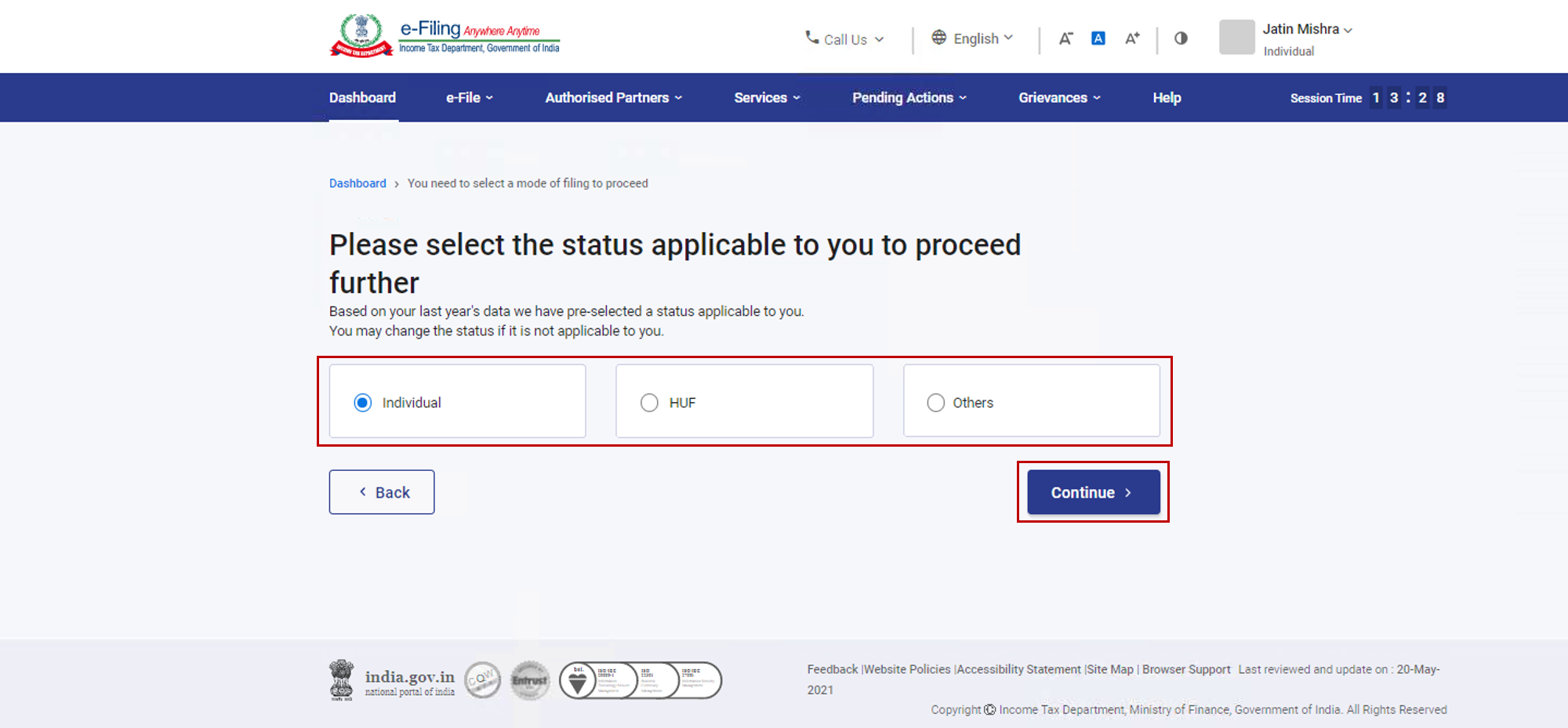
Step 6: You have two options to select the type of Income Tax Return:
• If you know which ITR to file, Select the ITR form; else
• If you are not sure which ITR to file, you may select Help me decide which ITR Form to file and click Proceed. Here the system helps you determine the correct ITR, then you can proceed with filing your ITR.
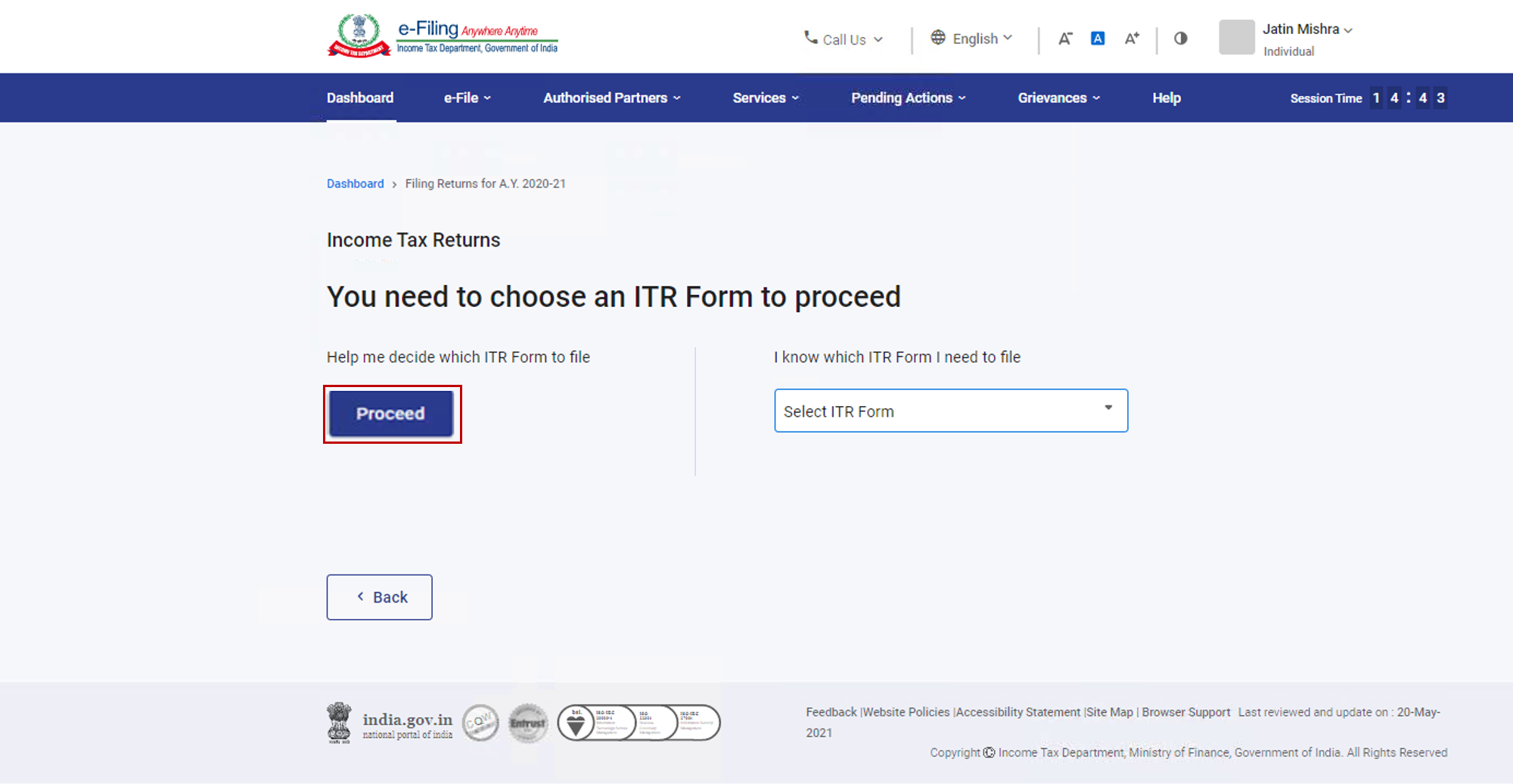
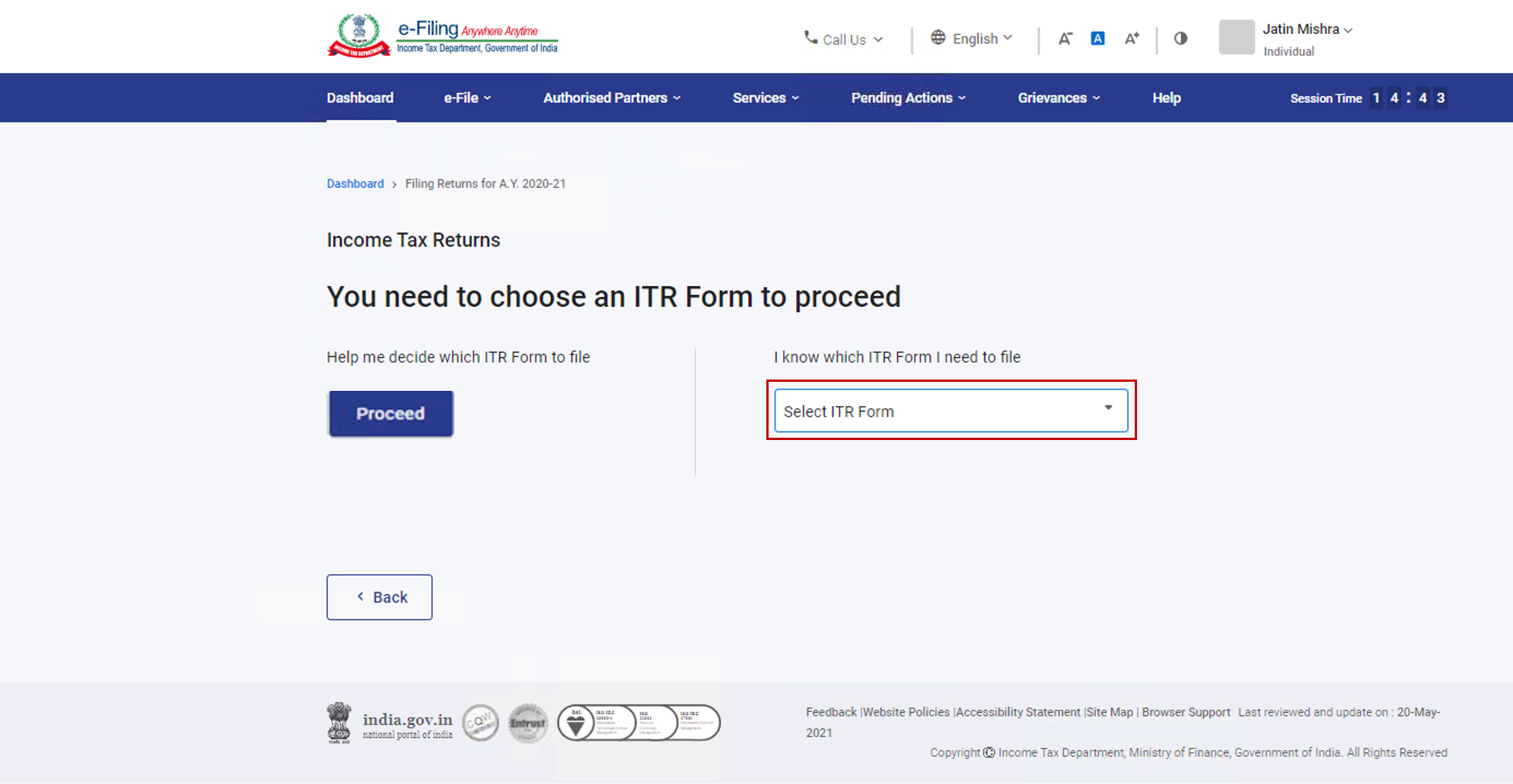
Note:
- In case you are not aware which ITR or schedules are applicable to you or income and deductions details, your answers in response to a set of questions will guide in determining the same and help you in correct / error free filing of ITR.
- In case you are aware of the ITR or schedules applicable to you or income and deduction details, you can skip these questions.
Step 7: Once you have selected the ITR applicable to you, note the list of documents needed and click Let’s Get Started.
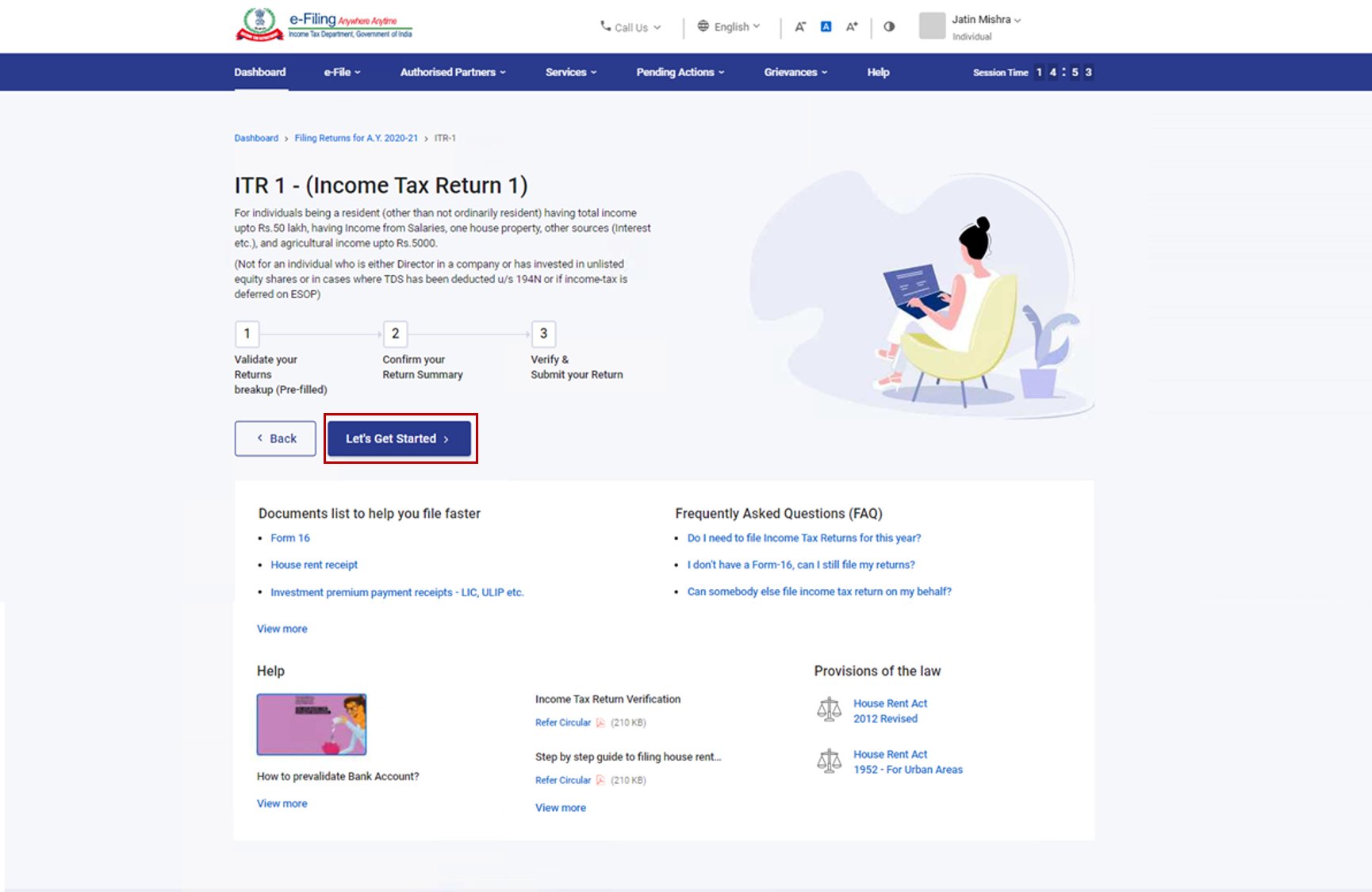
Step 8: Select the checkboxes applicable to you regarding reason for filing and click Continue.
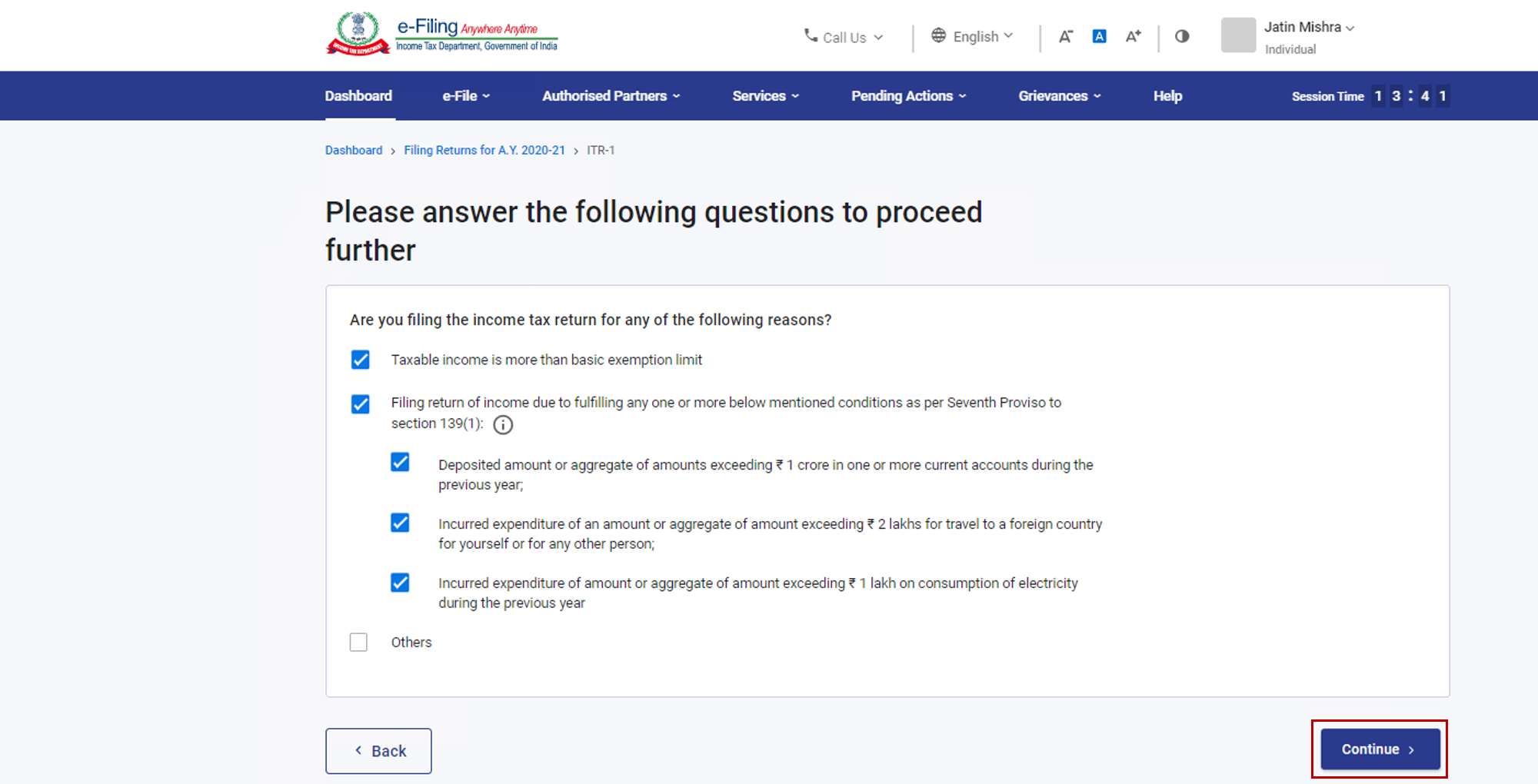
Step 9: In case you wish to opt for New Tax Regime, select Yes in the Personal Information Section. Review your pre-filled data and edit it if necessary. Enter the remaining / additional data (if required). Click Confirm at the end of each section.
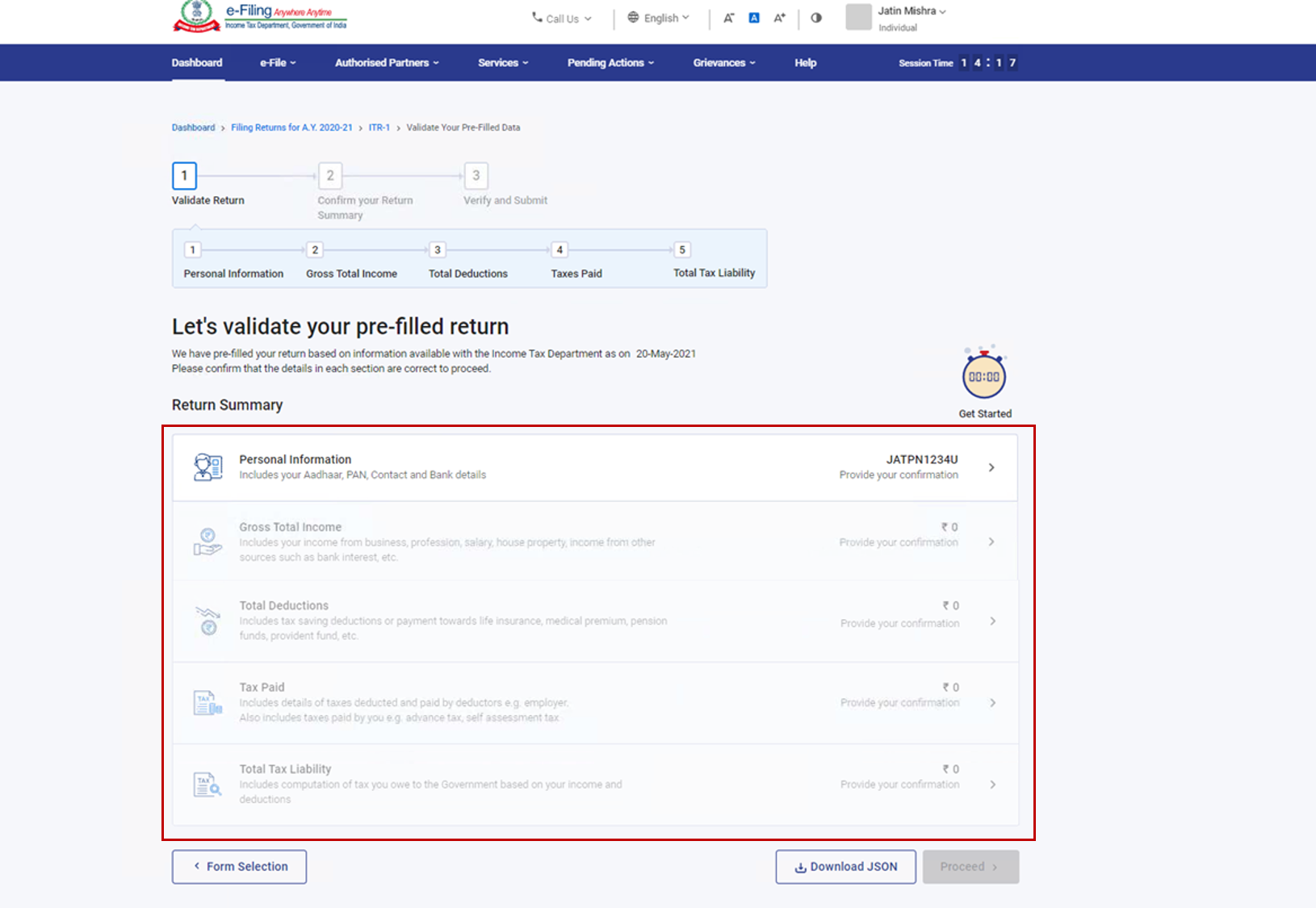
Step 10: Enter your income and deduction details in the different section. After completing and confirming all the sections of the form, click Proceed.
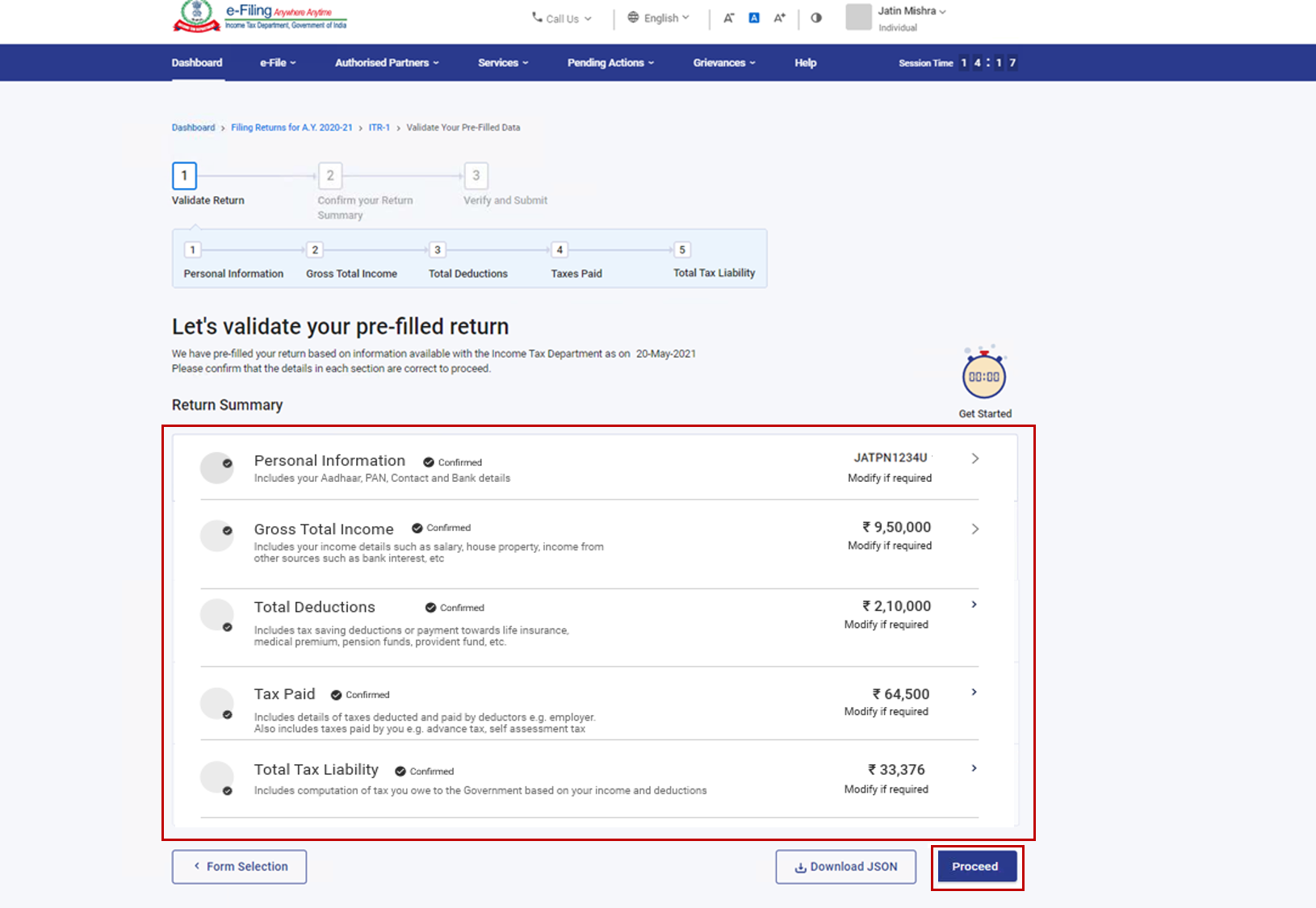
Step 10a: In case there is a tax liability
After clicking on total tax liability, You will be shown a summary of your tax computation based on the details provided by you. If there is tax liability payable based on the computation, you get the Pay Now and Pay Later options at the bottom of the page.
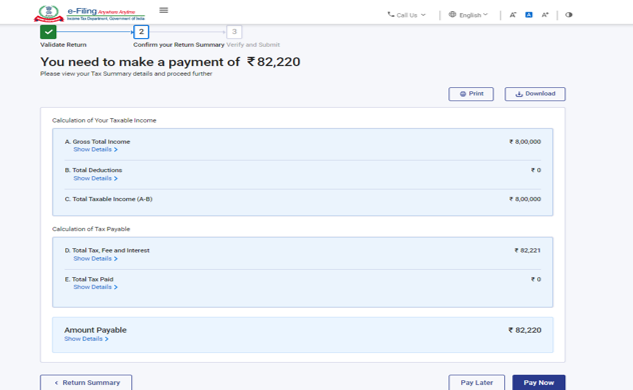
Note:
- It is recommended to use the Pay Now option.
- If you opt to Pay Later, you can make the payment after filing your Income Tax Return, but there is a risk of being considered as an assessee in default, and liability to pay interest on tax payable may arise.
Step 10b: In case there is no tax liability (No Demand / No Refund) or if you are eligible for a Refund
Click Preview Return. If there is no tax liability payable, or if there is a refund based on tax computation, you will be taken to the Preview and Submit Your Return page.
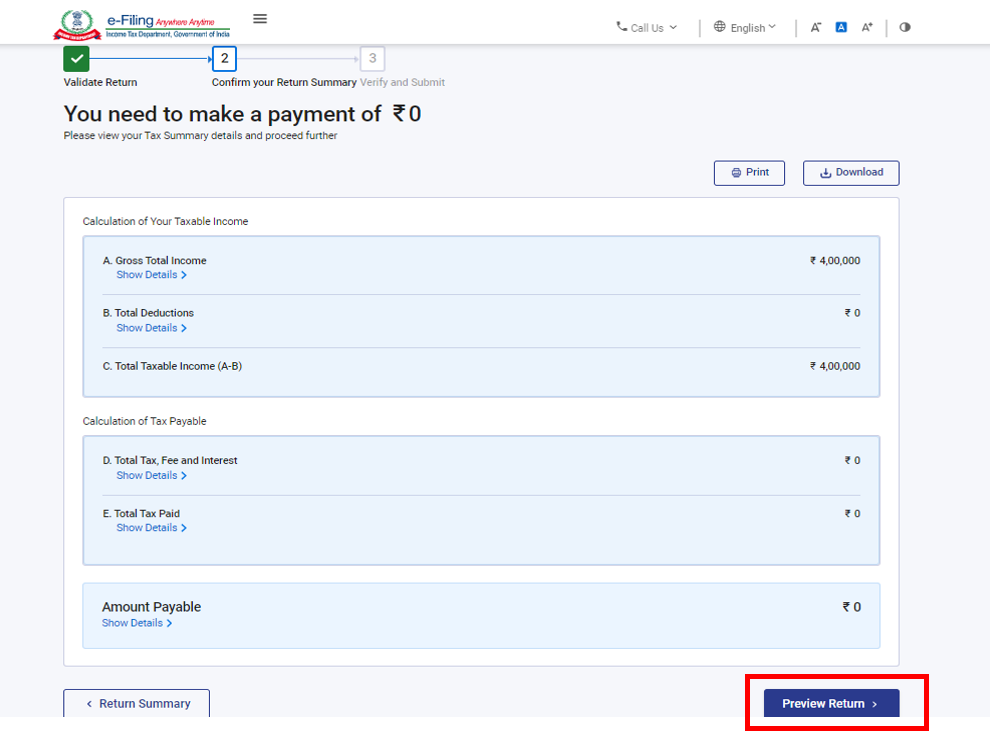
Step 11: If you click on “Pay Now” you can select your preferred bank for making tax remittance. Click Continue.
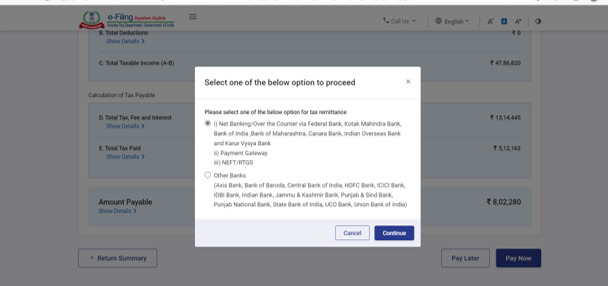
Note:
• In case Kotak Mahindra Bank, Federal Bank, Bank of India, Bank of Maharashtra, Canara Bank, Indian Overseas Bank and Karur Vyasa Bank are your preferred banks, you will be taken to e-Pay Tax page on the portal for making tax payment after you click Continue. Refer to e-Pay Tax user manuals to learn more.
• In case of any other preferred bank, you will be taken to NSDL website for making tax payment after you click Continue. Please ensure that after you make the tax payment, you need to resume ITR filing and enter the challan details (Amount, Challan No., BSR Code etc.) before submitting the ITR in order to claim the credit for the tax payment.
Step 12: After successful payment through e-Filing portal a success message is displayed. Click Return to Filing to complete filing of ITR.
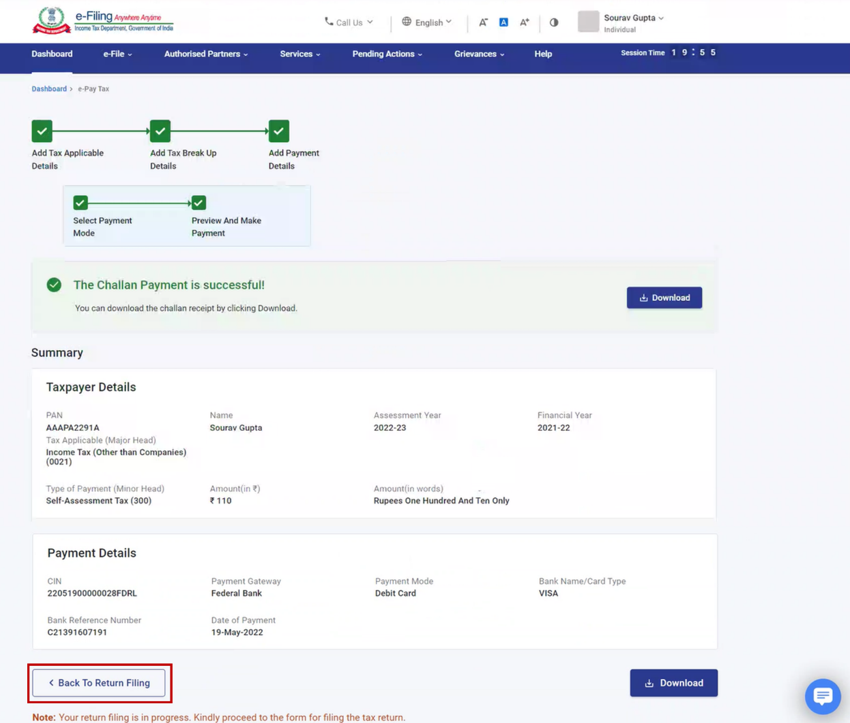
Step 13: Click Preview Return.
Step 14: On the Preview and Submit Your Return page, select the declaration checkbox and click Proceed to Preview.
Note: If you have not involved a tax return preparer or TRP in preparing your return, you can leave the textboxes related to TRP blank.
Step 15: Preview your return and click Proceed to Validation.
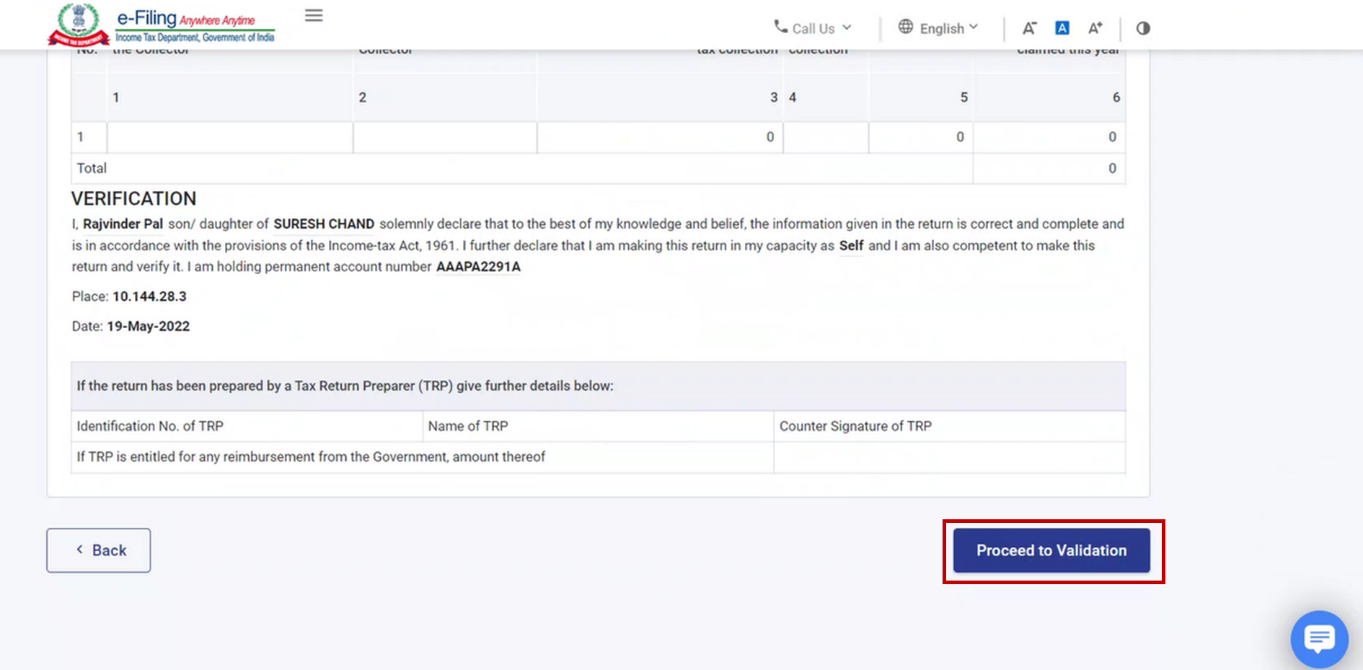
Step 16: Once validated, on your Preview and Submit your Return page, click Proceed to Verification.
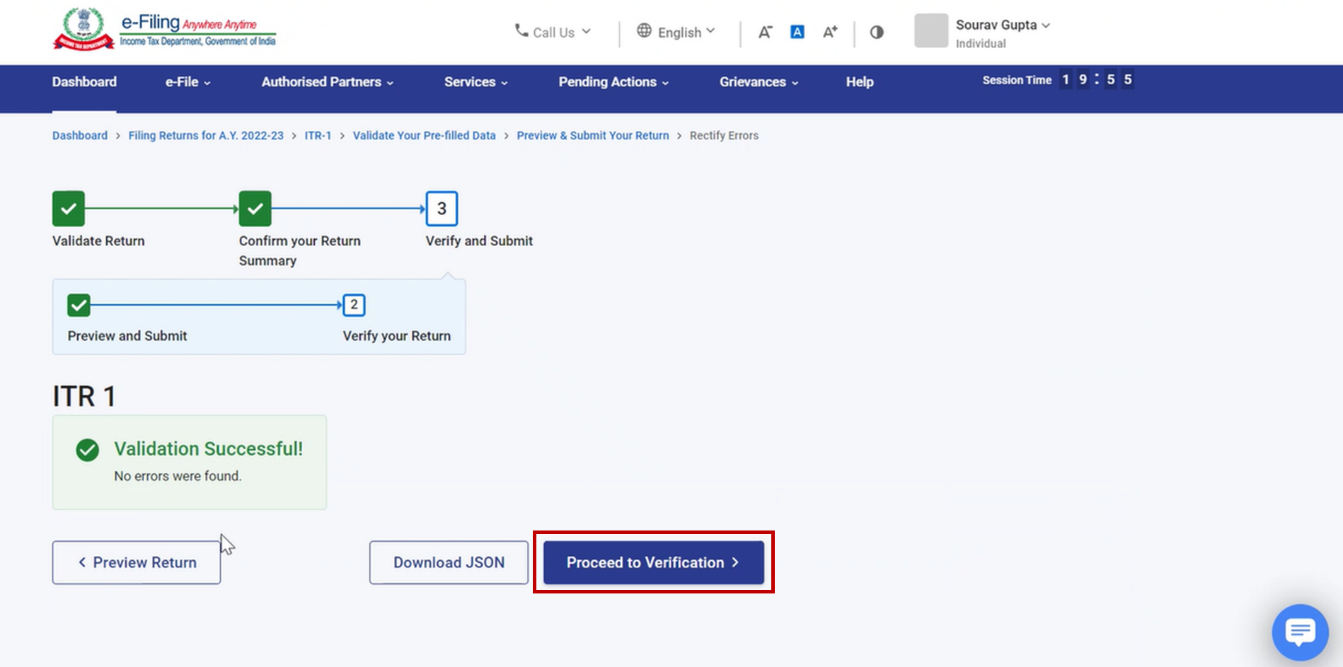
Note: If you are shown a list of errors in your return, you need to go back to the form to correct the errors. If there are no errors, you can proceed to e-Verify your return by clicking Proceed to Verification.
Step 17: On the Complete your Verification page, select your preferred option and click Continue.
It is mandatory to verify your return, and e-Verification (recommended option – e-Verify Now) is the easiest way to verify your ITR – it is quick, paperless, and safer than sending a signed physical ITR-V to CPC by speed post.




No comments:
Post a Comment
HAPPY TO HELP YOU ANY TIME ANYWHERE AND IF YOU WANT TO LEARN ANYTHING FROM US YOU CAN REACH US AT SONIKA987@GMAIL.COM